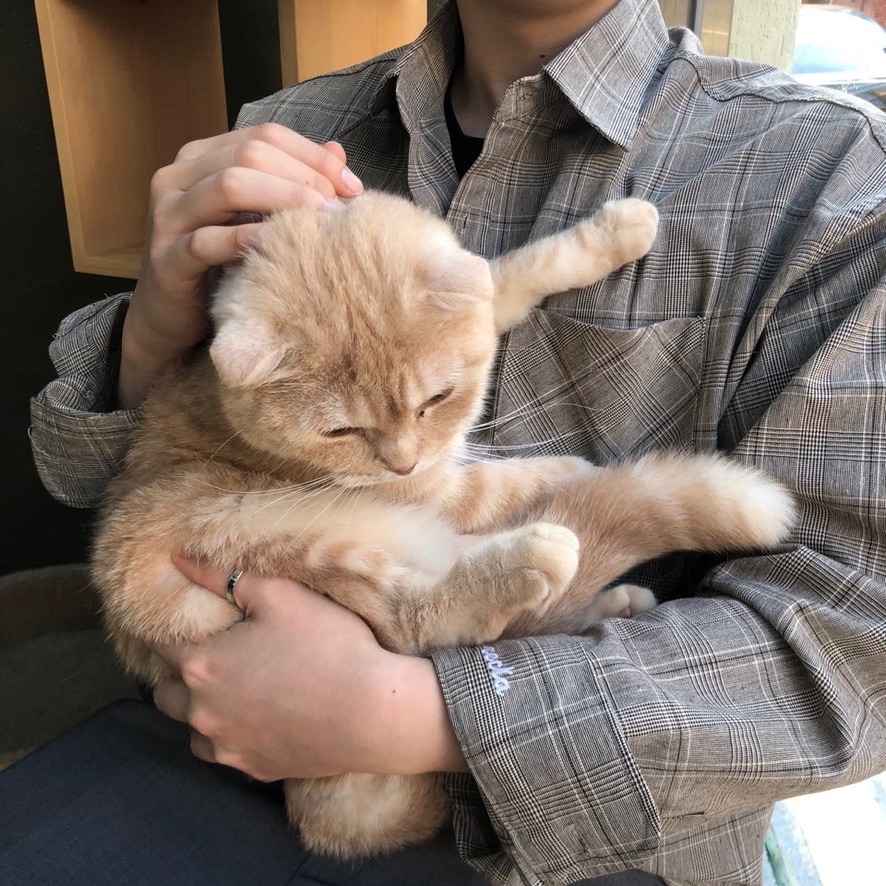Notice
Recent Posts
Recent Comments
Link
| 일 | 월 | 화 | 수 | 목 | 금 | 토 |
|---|---|---|---|---|---|---|
| 1 | ||||||
| 2 | 3 | 4 | 5 | 6 | 7 | 8 |
| 9 | 10 | 11 | 12 | 13 | 14 | 15 |
| 16 | 17 | 18 | 19 | 20 | 21 | 22 |
| 23 | 24 | 25 | 26 | 27 | 28 | 29 |
| 30 |
Tags
- JSON
- Subject
- SeSAC
- Tuist Swift
- swift 5.9
- uitableviewdiffabledatasource
- 카카오뱅크 ios
- swift
- xcode
- combinecocoa
- realm
- observable
- RxSwift
- ribs
- Firebase
- SwiftUI
- arc
- swift database
- Tuist
- swift 6
- ios database
- swift db
- KeyPath
- ios
- GCD
- 네트워크 통신
- Swift Tuist
- Firebase Analytics
- Subscribe
- Combine
Archives
- Today
- Total
천원의 개발
iOS Local Notification 사용법 본문
Notification: 사용자 디바이스에 앱의 알림을 표시하는 기능이 담긴 프레임워크!
1. 인스턴스 생성!
let notificationCenter = UNUserNotificationCenter.current()2. 권한 요청 생성!
func requestAuthorization(){
// UNAuthorizationOptions 인스턴스 생성해서 options에 넣어 줍니다
let authorizationOptions = UNAuthorizationOptions(arrayLiteral: .alert, .badge, .sound)
// 권한 요청 (alert, badge, sound에 대한 권한 요청)
notificationCenter.requestAuthorization(options: authorizationOptions) { success, error in
if success {
self.sendNotification()
} else {
print("error!!")
}
}
}3. Content 인스턴스 생성하여 알림 제목, 내용등을 설정
func sendNotification(){
let notificationContent = UNMutableNotificationContent()
notificationContent.title = "오늘은 어떤 빵을 먹을까요?"
notificationContent.body = "따끈따끈 소보루"
notificationContent.badge = 14. Trigger를 통해서 언제 알림을 보낼지 설정
func sendNotification(){
...
// 시간 간격으로 설정 -> 60초뒤에 실행!
let trigger = UNTimeIntervalNotificationTrigger(timeInterval: 60, repeats: false)
// 날짜 간격으로 설정 -> 매시간 15분에 한번씩 실행!
var dateComponents = DateComponents()
dateComponents.minute = 15
let trigger = UNCalendarNotificationTrigger(dateMatching: dateComponents, repeats: true)
}5. request를 통해 설정한 Content와 Trigger를 등록 해준다!
func sendNotification(){
...
let request = UNNotificationRequest(identifier: "\(Date())", content: notificationContent, trigger: trigger)
notificationCenter.add(request)
}여기서 identifier를 동일하게 설정하면 같은 알람으로 취급하여 이전의 알람은 사라지게 되고 다르게 설정해주면 스택처럼 쌓이게 된다

6. identifier로 제거
notificationCenter.removePendingNotificationRequests(withIdentifiers: [identifier])
7. 특정 날짜로 notification 등록
let notificationContent = UNMutableNotificationContent()
notificationContent.title = "test"
notificationContent.body = "test"
notificationContent.badge = 1 // badge
let dateComponents = Calendar.current.dateComponents([.year, .month, .day, .hour, .minute], from: Date().addingTimeInterval(86400 * 100))
let trigger = UNCalendarNotificationTrigger(dateMatching: dateComponents, repeats: false)
let request = UNNotificationRequest("Test", content: notificationContent, trigger: trigger)
notificationCenter.add(request)
8. 포그라운드에서도 알림 받을 수 있게
AppDelegate : UNUserNotificationCenterDelegate
func application(_ application: UIApplication, didFinishLaunchingWithOptions launchOptions: [UIApplication.LaunchOptionsKey: Any]?) -> Bool {
//2. 노티 제거
UNUserNotificationCenter.current().removeAllDeliveredNotifications() // 사용자에게 이미 도착한 노티만 제거
UNUserNotificationCenter.current().removeAllPendingNotificationRequests() // 사용자가 받을 예정인 노티도 제거
UNUserNotificationCenter.current().delegate = self // Delegate
return true
}
// 포그라운드시에도 알림 받을 수 있게
func userNotificationCenter(_ center: UNUserNotificationCenter, willPresent notification: UNNotification, withCompletionHandler completionHandler: @escaping (UNNotificationPresentationOptions) -> Void) {
completionHandler([ .list, .banner, .badge, .sound]) // iOS 14 list, banner <-> alert
}Badge제거
UIApplication.shared.applicationIconBadgeNumber = 0
'iOS&Swift🍎 > iOS' 카테고리의 다른 글
| iOS HTTP 통신 허용 (0) | 2022.08.13 |
|---|---|
| iOS 커스텀 폰트 사용법 (0) | 2022.08.11 |
| iOS UserDefaults 사용법 (0) | 2022.07.17 |
| iOS Alert 사용법 (0) | 2022.07.15 |
| iOS DateFormatter 사용법 (0) | 2022.07.14 |